Submitting text-searchable PDFs
All PDFs submitted to the Court must be text-searchable. Local
Rule 25.1(e); Local Rule
25.2(b)(3).
How to determine whether a PDF is text-searchable
After opening the PDF, try searching for a word known to be in
the document (preferably a word that appears on several
different pages) by clicking CTRL-F and entering the word in the Find box.
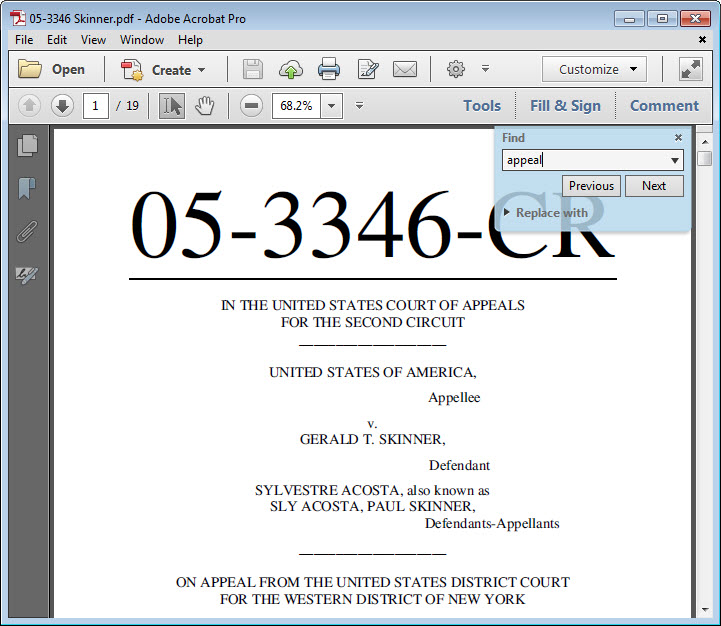
If the message below appears, the document is not
text-searchable.
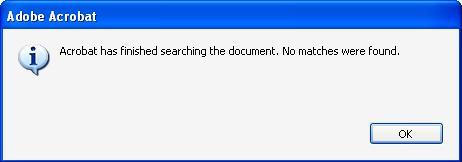
Alternatively, use the mouse to highlight a word in the text.
If a single word cannot be highlighted and the entire page
turns blue to indicate it is an image, the text is not
searchable.
How to make a PDF text-searchable
The following instructions apply to making a PDF
text-searchable in Adobe Acrobat Professional or Standard:
Click on Tools > Text Recognition > In This File.
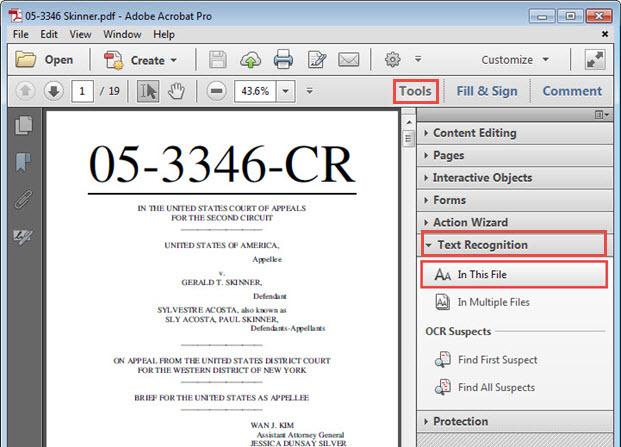
The Recognize Text popup box opens. Select All pages, then click OK.
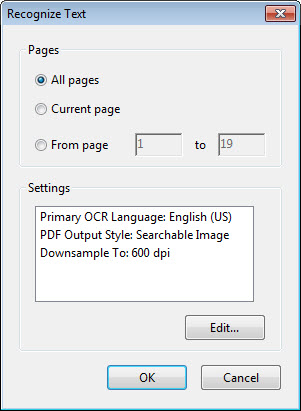
The text recognition process will proceed page by page. Please
note that for a very long document the process may take
several minutes to complete.
Enabling text-searchability in
multiple documents at once can be accomplished by selecting
Tools > Text Recognition > In Multiple Files.
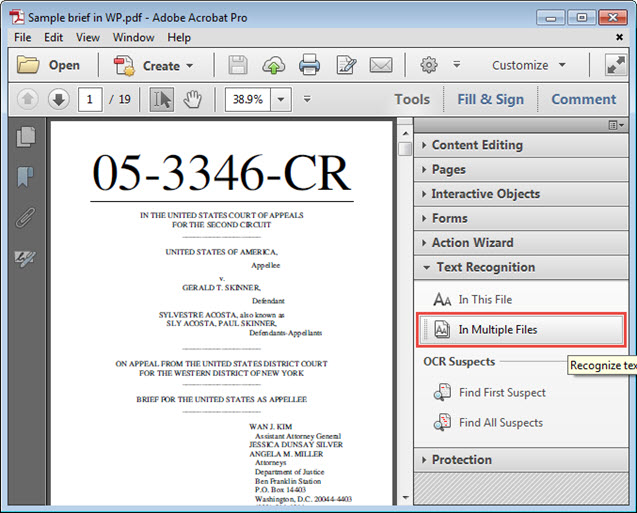
The Recognize Text dialog box opens for adding the files or folders of documents to be made text-searchable.
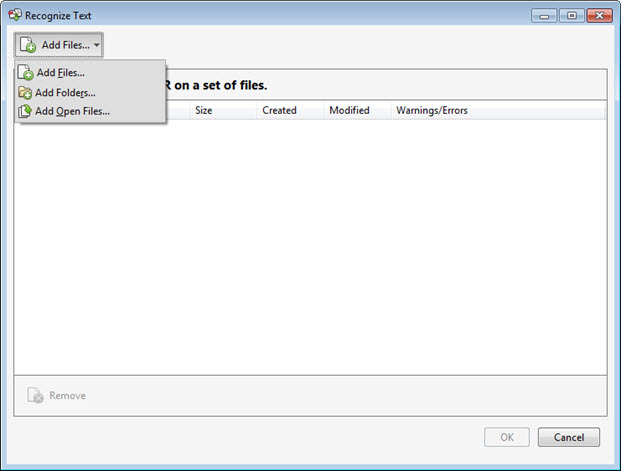
When all the files or folders are added, click OK to start the text-recognition process. If numerous files or folders are selected, text-recognition processing may take quite a long time.
When all the pages in all documents are processed, try the same search to verify that each document now is text-searchable.
Last modified at 5/23/2016
|