All fee payment screens include the option to pay by business or personal bank account using the account number and bank routing number.
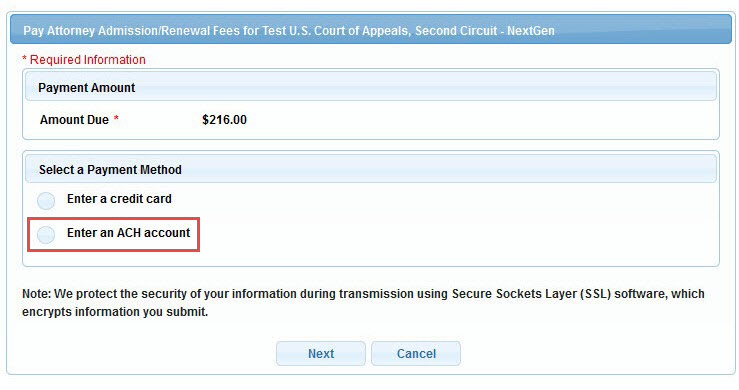
Click the button next to Enter an ACH account and then click Next to pay using a bank account.
The screen opens to allow the filer to enter the bank account information. When all the required information (marked with red asterisks) is entered, click Next.
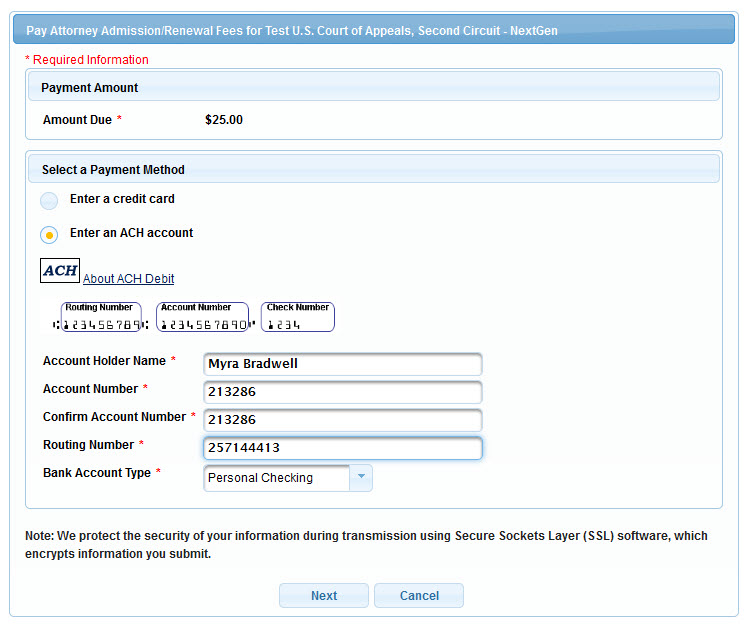
The next screen requires entry of court-specific information and email address for payment receipt. Enter the information, check the authorization checkbox, and click Submit.
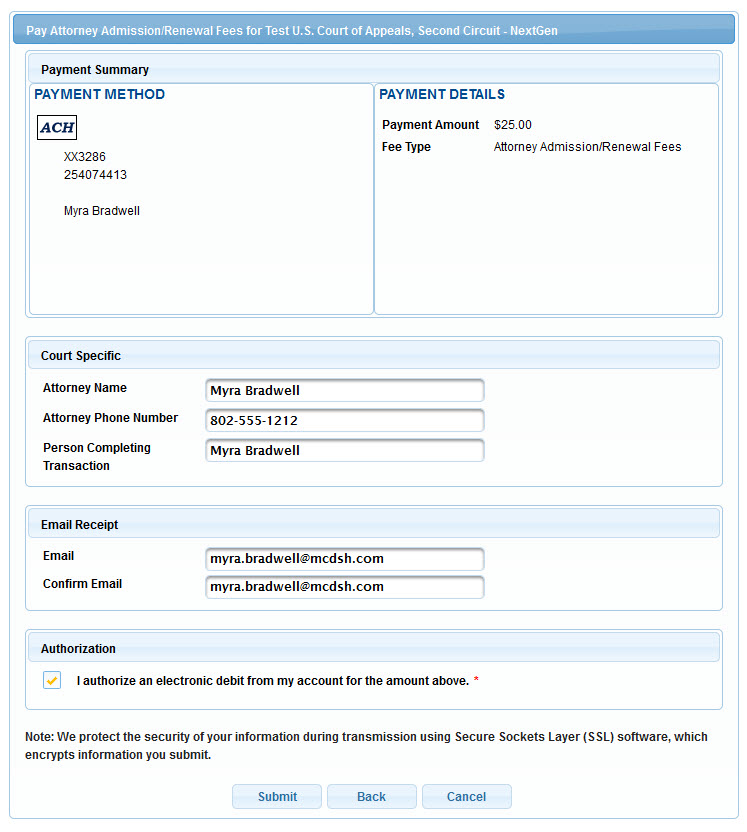
The last screen acknowledges the payment and offers the opportunity to print the receipt.
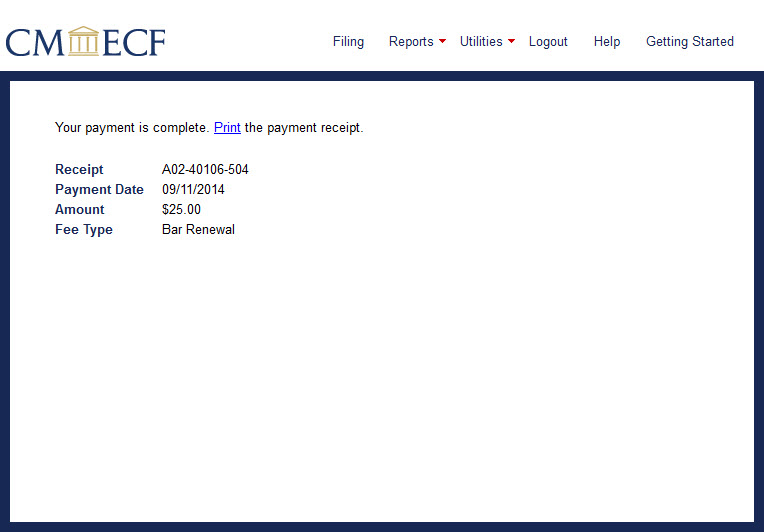
If the filer added a bank account information when creating a PACER account, the payment screen lists the stored bank account as one of the payment options. The example below is the payment screen for other court fees.
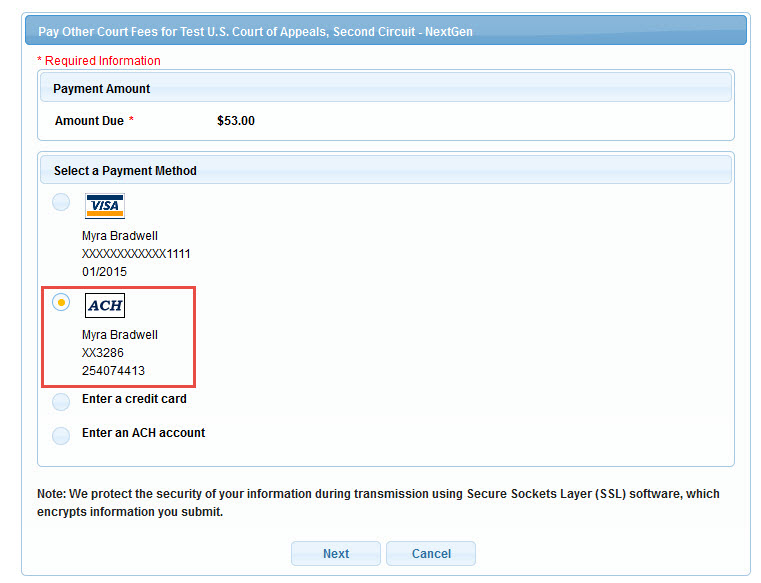
The filer can choose to pay with a bank account other than the bank account on file in PACER by selecting Enter an ACH account and following the instructions above.
Note: A filer can store
bank account information in PACER at any time by using the Manage My Account > Payments > Manage Recurring Payments functionality.
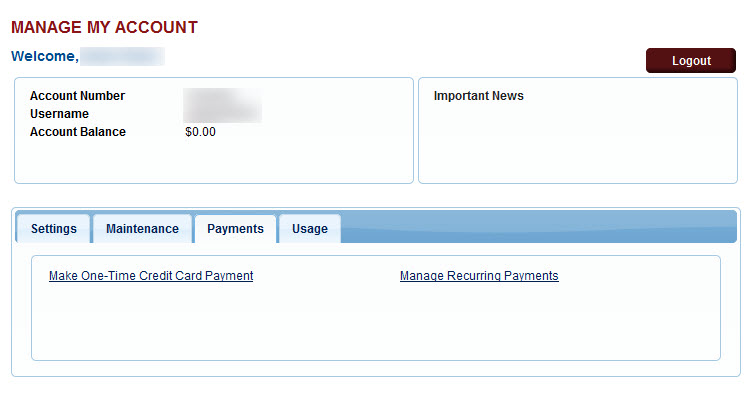
Last modified at 10/20/2014
|