All fee payment screens include the option to pay by credit card. The example below is the payment screen for an attorney admission application.
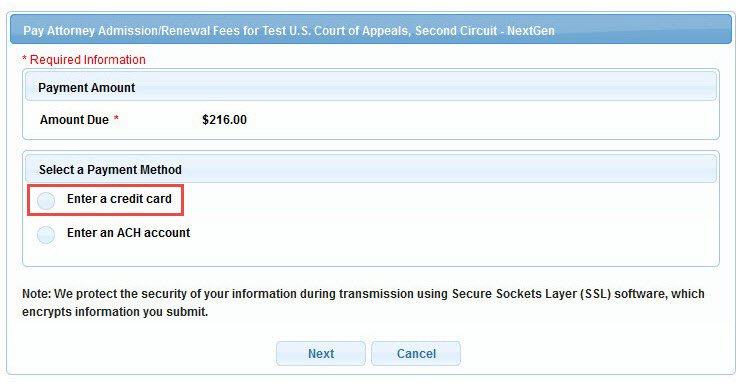
Click the button next to Enter a credit card and then click Next to pay by credit card. The screen opens to allow the filer to enter the credit card information.
When all the required information (marked with red asterisks) is entered, click Next.
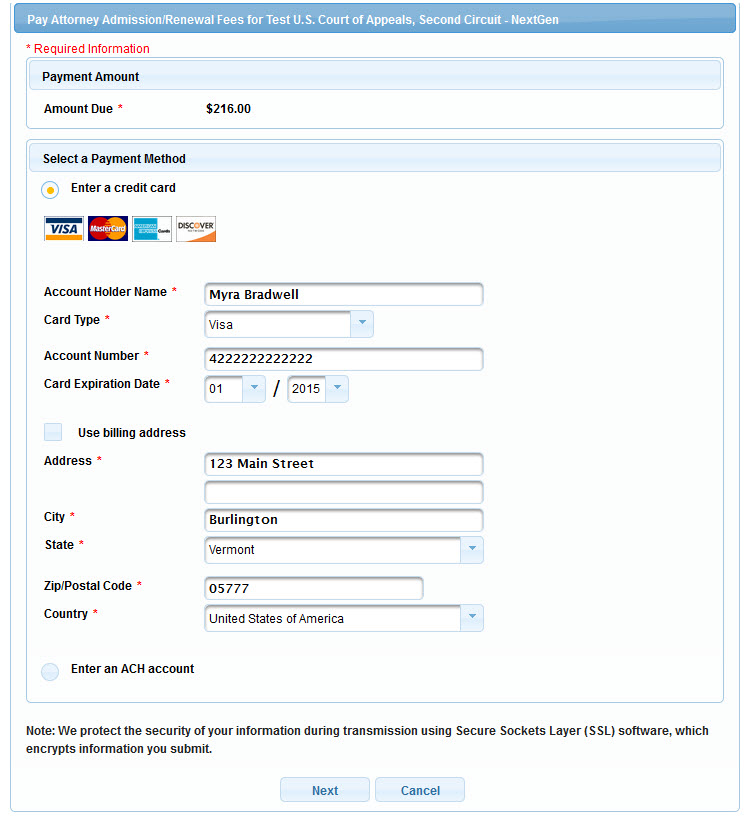
The next screen requires entry of court-specific information and email address for payment receipt.
Enter the information, check the authorization checkbox, and click Submit.
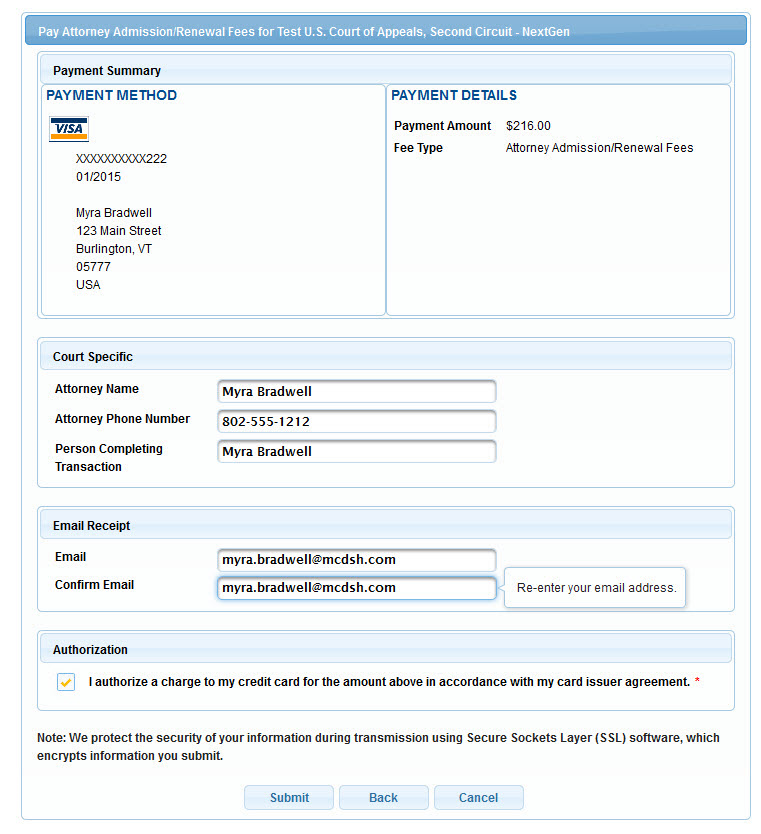
The last screen acknowledges the payment and offers the opportunity to print the receipt.
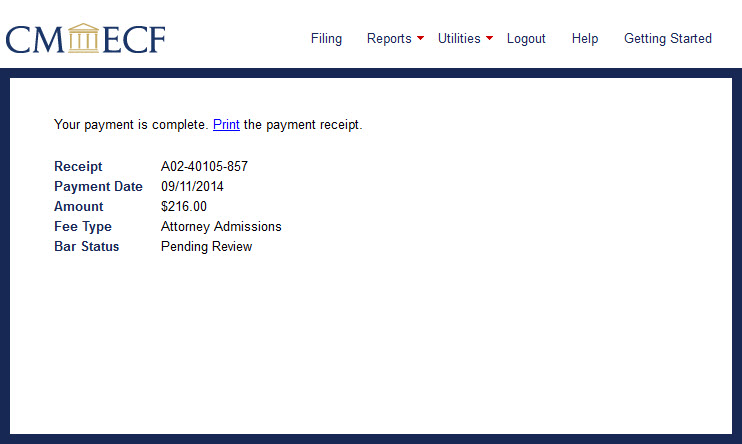
If the filer added a credit card when creating a PACER account, the payment screen lists the stored credit card as one of the payment options.
The example below is the payment screen for other court fees.
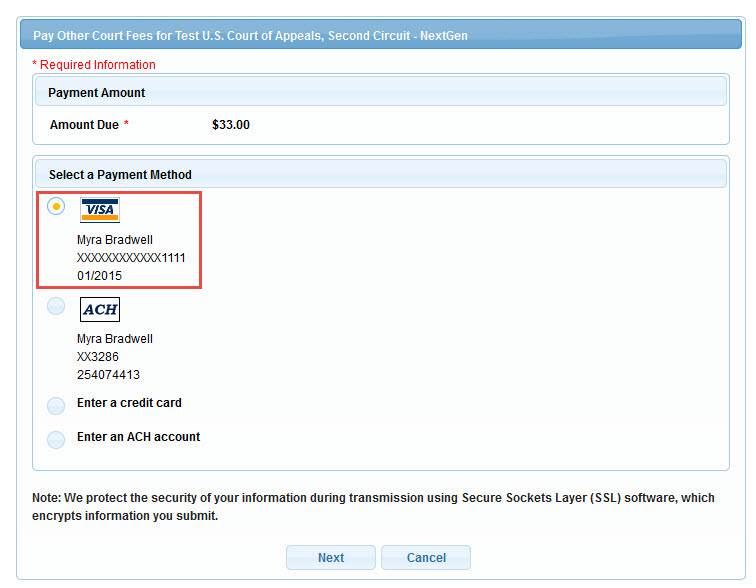
The filer can choose to pay with a credit card other than the card on file in PACER by selecting Enter a credit card and following the instructions above.
Note: A filer can store credit card information in PACER at any time by using the Manage My Account > Payments > Manage Recurring Payments functionality.
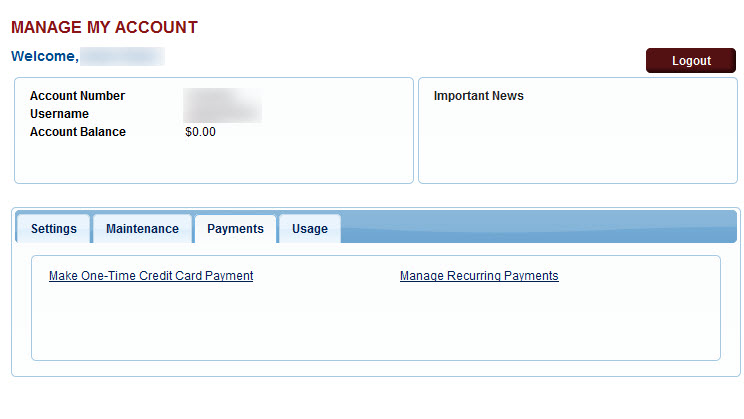
Last modified at 10/20/2014
|