An attorney may file electronically various document and
other requests in CM/ECF and pay electronically the
associated fees through PACER.
The requests and fees filed and paid using CM/ECF's Pay Other Fees
option are as follows:
-
Request for a Certificate of Good
Standing
-
Certification of documents
-
Request for record retrieval
-
Request for record search
-
Reproduction of record under FRAP 30(f)
or LR 30.1 (when no appendix required)
-
Request for reproductions of argument
tapes, CDs, etc.
-
Request for document reproduction
-
Request for slip opinion
1. Log in to CM/ECF.
2. Click on the Utilities tab on the
CM/ECF home page. Select Pay Other Fees from the pull-down menu, then select from the sub-menu the type of request filed.
The example below is a request for a reproduction of an argument CD.
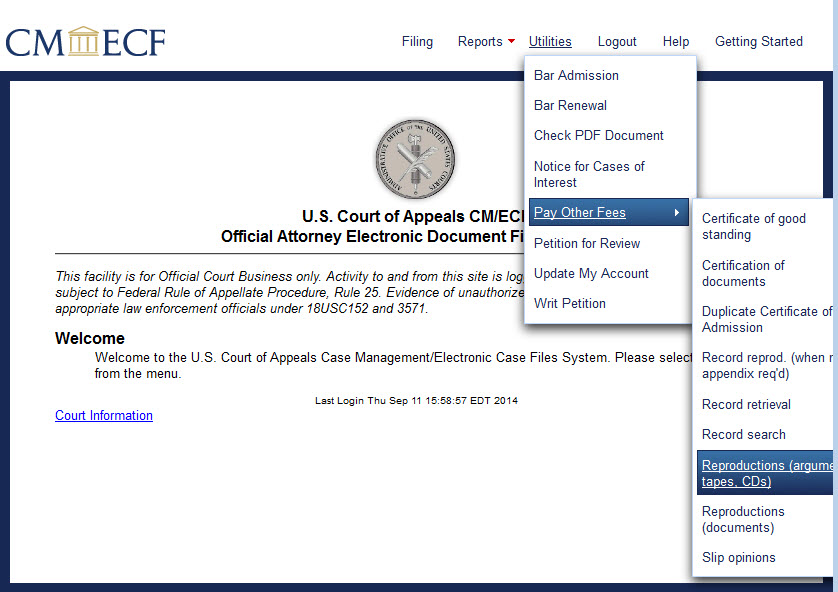
The Reproductions (argument tapes, CDs) screen opens. The fee amount appears on the screen.
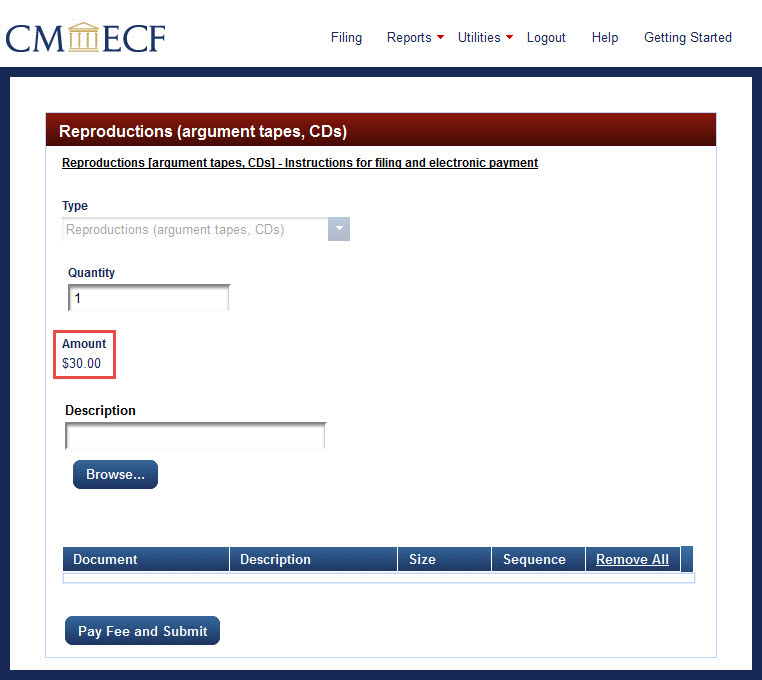
The user can change the quantity (number) of documents requested by deleting or typing over the number 1 in the Quantity box.
After changing the quantity, hit the Tab key on the keyboard to change the fee amount.
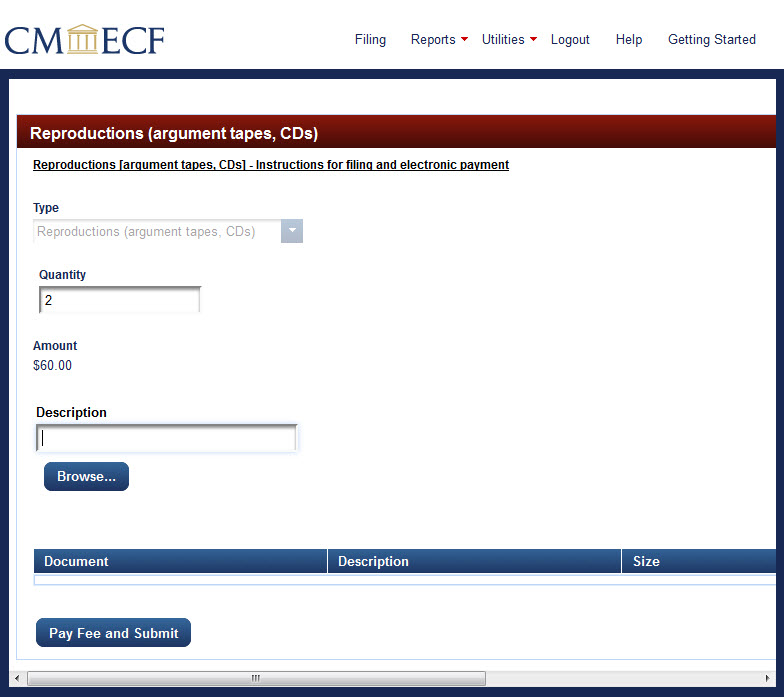
3. Type a brief description of the uploaded document in the Description box. To upload the reproduction request PDF,
click Browse... below the Description box.
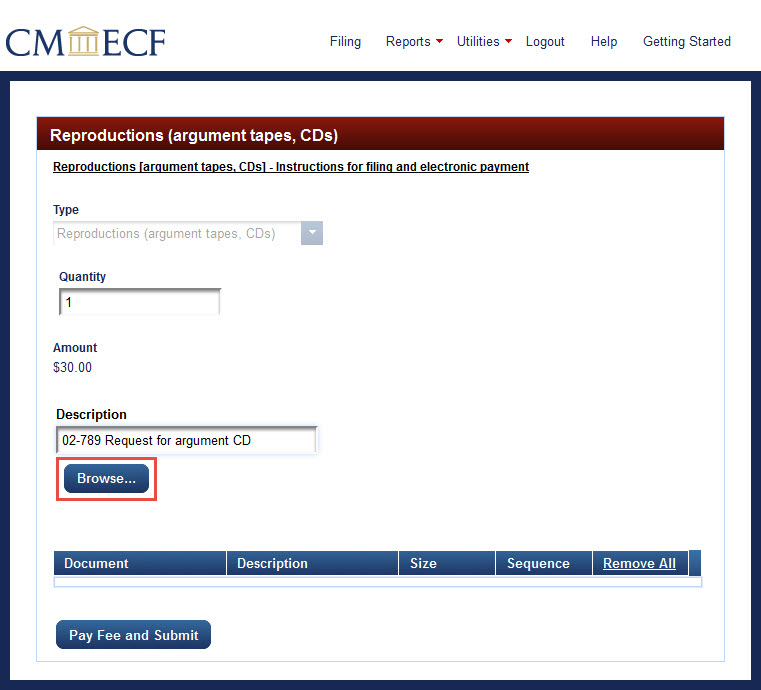
The File Upload box opens for selecting the document to upload.
Navigate to the document for upload. Click on the file name of the document so that the file
name appears in the File name box at the bottom of the File Upload box.
Click Open near the bottom right of the File Upload box.
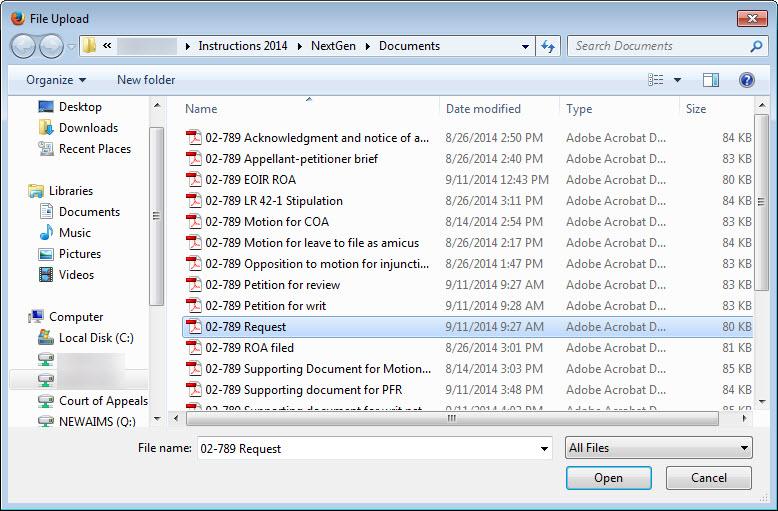
The file name appears in the Document box near the bottom of the screen; the description appears next to the file name.
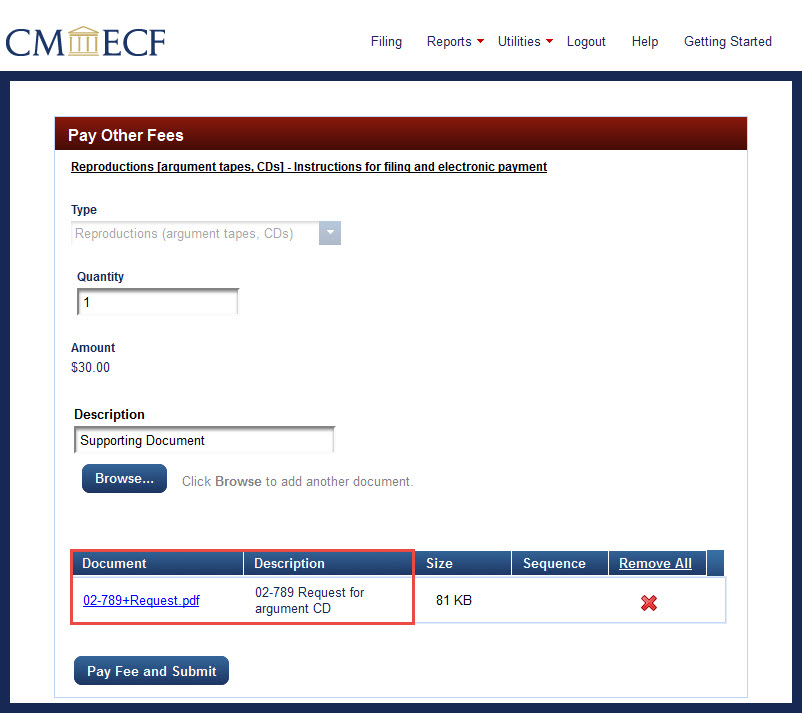
Note: The document description typed in earlier may not appear in the Description box next to the file name. This is a known bug in NextGen CM/ECF that will be fixed in the next release of the software.
The absence of the document description will not affect the payment process.
5. Click Pay Fee and Submit.
6. The PACER Manage My Account screen opens.
Log in to make the payment.
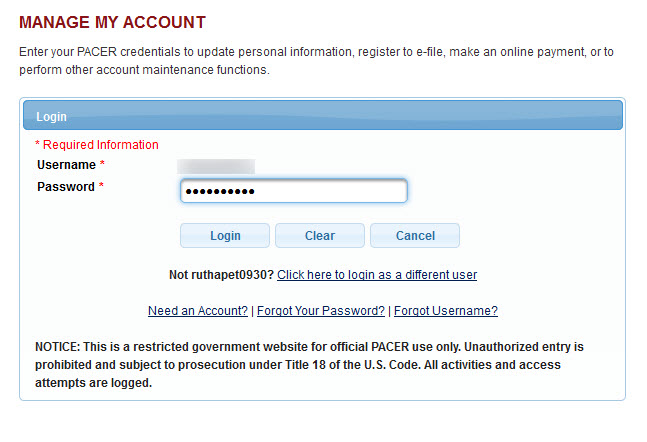
The payment screen opens for selecting a payment method.
An attorney may pay directly from a business or personal bank account (ACH) or by credit or debit card. If the filer added payment information when creating an upgraded PACER account,
those options will appear on the payment screen.
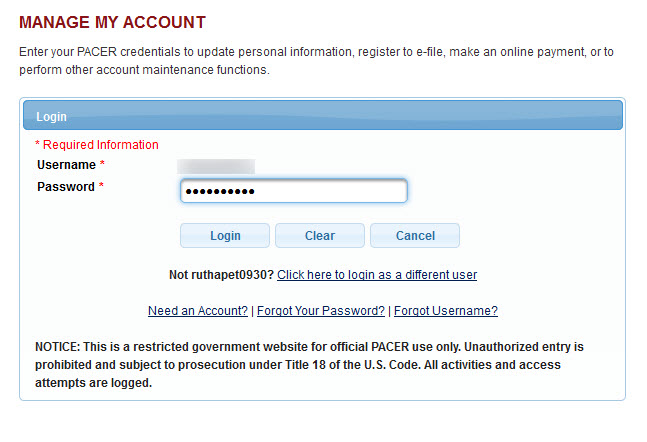
For instructions for paying with a credit card, click here
For instructions for paying by direct electronic withdrawal from a bank account, click here
Last modified at 10/20/2014
|